Introduction
Tunebook is a viewer for music expressed in the ABC format. ABC is a simple text-based notation for music and many thousands of tunes are freely available in this format on the Web. ABC is also supported by many music applications. See http://abc.sourceforge.net/ for more details on the ABC format.
Tunebook is a companion to the Tunebook app for iPhone and iPad. Its tune databases are compatible and can be freely transferred between these apps.
Download
Download the latest version of Tunebook for Mac here:
- Tunebook0.8. Supports macOS 12.3 Monterey.
- Tunebook0.7. Supports macOS 10.15 Catalina.
Getting Started
The main window of Tunebook has four main areas: The library, the tune list, the music notation and the ABC. At the left is the Library, which shows all the tunebooks you have. Selecting a tunebook here shows all the tunes in the tunebook in the tune list. Selecting "Tunes" shows all the tunes in your database.
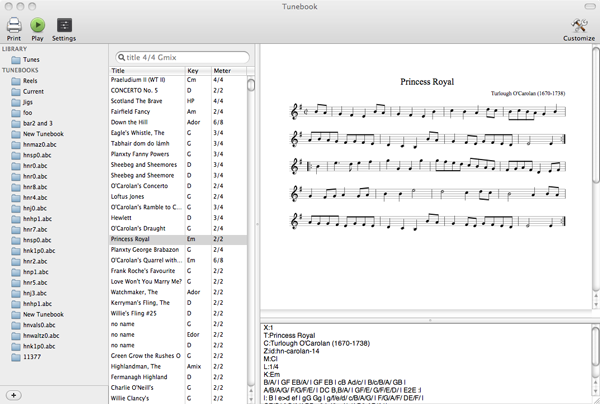
The tunes list on the iPhone
Each tune shows its (main) title, time signature and key. You can filter this list by typing into the search bar at the top of the list. Tunebook will treat each word you type as a separate search term and search for any tune which contains all the words in its title. You can also search for tunes in a particular key by typing the name of the key, such as "A" or "Edor". Tunebook assumes that any single character word you type is a key name, so that typing "A" gives you tunes in A, not all tunes with the letter A in the title. You can also search for tunes with particular key signatures. For example, to find all tunes in 7/8, type "7/8" into the search bar.
Viewing Tunes
To view a tune, click on its entry in the tune list. This will display the sheet music of the tune. You can select multiple tunes, and they will all be displayed, paginated.
Playing Tunes
To play the displayed tune, click on the play button in the toolbar. To change the voice, volume or playback speed, click on the "Settings" button in the toolbar. This displays a a window with a choice of instruments for both melody line and chords, and a speed slider.
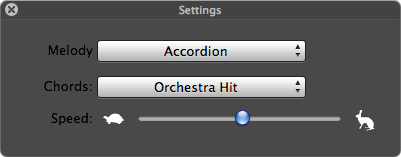
Playback Controls
Editing Tunes
To edit the ABC of the tune, just type into the ABC text area at the bottom right. The music display will update as you type. When you try to display another tune, Tunebook will ask you if you want to save the changes to the tune.
Tunebooks
To organize your tunes, you can create tunebooks. There are two kinds of tunebook, simple and smart. These are similar to playlists and smart playlists in iTunes. To create a tunebook, choose the "Tunebooks" tab, and press the "Edit" button:
Press on the "+" button to create a new tunebook.
Deleting a tunebook does not delete the tunes contained in the tunebook.
You can't edit the list of tunes in a smart tunebook as it is the result of a search and will change as you add, delete or modify tunes.
Searching and Smart Tunebooks
As well as the quick search in the tunes page, you can search in the "Search" tab, which gives you more options. You can search the actual text of the ABC of the tune here. This allows you to find a tune when you know a few notes in it. You can also search by key, title and meter. The ABC search is an exact case-insensitive match, while the other search terms will search for any of the words you type. For example, you can type "6/8 9/8 12/8" in the "Meter" field in order to find jigs.
Tip: The ABC search searches the ABC header lines as well, so you can also search on keywords you add to your tunes.
When you are viewing the search results, you can press the "Save" button at the top right to save the search as a smart tunebook. This allows you to, say search for waltzes, and then create a tunebook which will always contain all the waltzes in your collection.
Importing Tunes
To import ABC files into Tunebook, simply drag them into the tunebook or tune list. If you drag into an existing tunebook, Tunebook will import the tunes into that tunebook, otherwise it will create a new tunebook for it.
Note that Tunebook does not ever modify your ABC files. It keeps all the tunes in its own database (stored in your Music folder, and called "Tunebook Database"). This database is the same format as used by the iOS version of Tunebook, and you can transfer it from one to the other using iTunes File Sharing. You'll need to rename it as the two version use a different name. There's currently no easy way to synchronize between the two though - you can only copy the whole database.
You can also import tunes from a Web browser by dragging a URL link from the browser into Tunebook. If you are viewing an ABC file in the browser, you can drag the URL from the browser's address bar. If you are a user of thesession.org, Tunebook will attempt to import tunes from tune display pages - just navigate to a tune pages and use drag from the address bar. There's no need to open the "ABC" tab in the web page.
Finally, you can create new tunes by choosing "New Tune" from the File menu. This allows you to type or paste ABC. If you have ABC on the clipboard, say, from an email, you can paste it here, and Tunebook will add all the tunes it finds.
Deleting Tunes
To delete a tune, select it in the tune list and press the Backspace key or choose "Delete" from the Edit menu. If you have a tunebook selected in the tunebook list, the tune will be removed from the tunebook but will remain in the tune database. If you have "Tunes" selected in the tunebook list, the tune will be removed permanently from the database.
Printing Tunes
To print the tunes which are being displayed, press the Print button on the toolbar or choose "Print" from the File menu.
Limitations
Be aware that the Internet abounds with dodgy ABC files which may cause problems. Some of these date from the days when the ABC specification was less well-defined. Most ABC files created for traditional music are fine, but many automatically-generated ones can confuse software. Particular problems you may run across are files which contain blank lines where they shouldn't, and files which are in the wrong character encoding. Tunebook tries to be lenient with these, but problems still arise. In particular some versions of the ABC specification say that a blank line is permitted after the tune header but before the tune body, but much ABC software, Tunebook included, does not permit this. The symptom of this is that the tune will display with just a title and no body, or the tune may only have the first few lines. You can fix these tunes by displaying them in Tunebook and editing them to remove the spurious blank lines.
Tunebook currently only displays single-page ABC files. Again, those monster automatically-generated ABC files may cause problems.
Tunebook does not handle tunes with multiple titles and will only index a tune under the first title found. This will be corrected in a future update.
License and Acknowledgements
Tunebook is assembled from a variety of Open Source software licensed under the GPL as well as a lot of hard work. The sheet music display is based on the well-known abc2ps application. Playback uses abc2midi. Source code is available on request.